Installing Joomla Content Management System
In these lessons, we will be installing and using Joomla version 1.0.12.
Installing Joomla...
1. Go to joomla.org and click download and download the latest stable zip package. You want to download the documentation as well. Follow instructions in the Installation Guide or User Manual.
2. If not using third-party components that require register_global on, you should change to
define( 'RG_EMULATION', 0 );
in globals.php.
3. Setup a MySQL database on your webhost and create an admin user for that database.
4. Run browser install following the steps in the Installation Guide.
5. When browser install is done, copy the configuration information in the last step to configuration.php if not already there.
6. Remove the installation directory from your webhost.
Your Joomla site is now up at the http://www.yourdomain.com/index.php
Installing Joomla...
1. Go to joomla.org and click download and download the latest stable zip package. You want to download the documentation as well. Follow instructions in the Installation Guide or User Manual.
2. If not using third-party components that require register_global on, you should change to
define( 'RG_EMULATION', 0 );
in globals.php.
3. Setup a MySQL database on your webhost and create an admin user for that database.
4. Run browser install following the steps in the Installation Guide.
5. When browser install is done, copy the configuration information in the last step to configuration.php if not already there.
6. Remove the installation directory from your webhost.
Your Joomla site is now up at the http://www.yourdomain.com/index.php
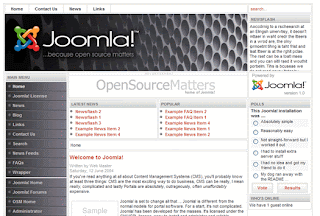
This is the rhuk_solarflare_ii template, which is one of two templates shipped with Joomla.
The adminstration panel is at http://www.yourdomain.com/administrator/
The adminstration panel is at http://www.yourdomain.com/administrator/
To enter, use the "admin" login and password that you chose during the setup. This is the "Super Administrator" account that is created during the install.
Note about the Pre-Install Check:
In order to get the pre-install check to pass, you might need to alter the php.ini file. If you are on a dedicated server, you might need root access. If you can not alter your php.ini, you might be able to override certain PHP configure values via the .htaccess file on your website root. But this only works if the server allows overrides and if PHP is installed as an module instead of CGI.
Note about the Pre-Install Check:
In order to get the pre-install check to pass, you might need to alter the php.ini file. If you are on a dedicated server, you might need root access. If you can not alter your php.ini, you might be able to override certain PHP configure values via the .htaccess file on your website root. But this only works if the server allows overrides and if PHP is installed as an module instead of CGI.


No comments:
Post a Comment